UI Guide
Tests pad
Target options
This selection shows the list of files, stored in "bali.options.dir" dir.
Option file is a text file with "parameter=value" on each line.
These parameters can be accessed during test execution using Bali client API.
Browser
Select Browser type for execution.
For now is hard-coded value, accessed at time of resource selection for test execution.
Common options
load/stress mode
Enables extended execution mode.
Each test scenario in the test tree shows text box to input count of threads,
which will execute same scenario. Input minutes limit of execution in load time text box.
If test is completed before time limit passed, it will be re-executed again.
capture slide show
This option enables use of Bali Client API screenshots collection.
stop on error
This option enables execution pause on new test error.
Thread is resumed from user interface by clicking continue icon.
It allows inspect app state before execution going further.
Test list
The tree of projects test scenarios ready for selection.
Action
Input comma separated e-mails to "email result" textbox, where suite's execution results will be sent.
Click Run button to start selected test set execution.
This selection shows the list of files, stored in "bali.options.dir" dir.
Option file is a text file with "parameter=value" on each line.
These parameters can be accessed during test execution using Bali client API.
Browser
Select Browser type for execution.
For now is hard-coded value, accessed at time of resource selection for test execution.
Common options
load/stress mode
Enables extended execution mode.
Each test scenario in the test tree shows text box to input count of threads,
which will execute same scenario. Input minutes limit of execution in load time text box.
If test is completed before time limit passed, it will be re-executed again.
capture slide show
This option enables use of Bali Client API screenshots collection.
stop on error
This option enables execution pause on new test error.
Thread is resumed from user interface by clicking continue icon.
It allows inspect app state before execution going further.
Test list
The tree of projects test scenarios ready for selection.
Action
Input comma separated e-mails to "email result" textbox, where suite's execution results will be sent.
Click Run button to start selected test set execution.
Suites pad
Suites pad allows user to configure/store/run customized test sets with predefined options.
Also CRON time can be assigned for execution scheduling.
Suite offers kick-off web link, which will start suite execution.
Also CRON time can be assigned for execution scheduling.
Suite offers kick-off web link, which will start suite execution.
Suite Execution Details
Suite instance under execution has detailed information view: list of test scenarios, errors count,
current status, start time, elapsed time, resources and thread under use.
There is a link to summary errors classify report and screenshot flow preview report.
Summary information is located at the top of the list.
- Suite start time
- End time (if completed)
- Elapsed time
- Summary elapsed by each scenario – when using multithreading this value is few times bigger than suite elapsed.
- Accelerate rate – relation of summary elapsed by each scenario and suite elapsed. Shows how much faster suite executed on multiple threads rather than one.
Possible user commands on each scenario:
a) toggle "wait on error" or "capture screen" option individually
b) stop scenario execution by clicking 'x' icon
c) re-execute scenario from scratch by clicking rerun icon
d)Continue scenario execution by clicking "continue play" icon("wait on error" enabled and error added)
current status, start time, elapsed time, resources and thread under use.
There is a link to summary errors classify report and screenshot flow preview report.
Summary information is located at the top of the list.
- Suite start time
- End time (if completed)
- Elapsed time
- Summary elapsed by each scenario – when using multithreading this value is few times bigger than suite elapsed.
- Accelerate rate – relation of summary elapsed by each scenario and suite elapsed. Shows how much faster suite executed on multiple threads rather than one.
Possible user commands on each scenario:
a) toggle "wait on error" or "capture screen" option individually
b) stop scenario execution by clicking 'x' icon
c) re-execute scenario from scratch by clicking rerun icon
d)Continue scenario execution by clicking "continue play" icon("wait on error" enabled and error added)
Activity log
Activity Monitor
Threads details
Resources details
Cron Info
Target Grid Options
Test Projects